Here's how to enable God Mode in Windows 10 and 11
You don't have to be power crazy to want to know how to enable God Mode in Windows. This secret feature brings together more than 200 administrative tools and settings in one handy folder, to save you having to search for them individually.
How to enable God Mode in Windows: Activate God Mode
1. Right-click a blank area of your Windows desktop and move your mouse pointer down to New in the context menu. Choose Folder in the side menu that opens.
2. Select the new folder on your desktop and either press the F2 key on your keyboard or right-click the folder and choose Rename. Give the folder the following name by copying and pasting the text below:
GodMode.{ED7BA470-8E54-465E-825C-99712043E01C}
3. Press Enter on your keyboard or click away from the folder to confirm its new name. The folder’s icon will change to a Control Panel icon, as shown below. Double-click this to enter God Mode.
Alternatively, right-click the icon and choose Open. This will also let you pin God Mode to the “Quick access” menu in File Explorer.
How to enable God Mode in Windows: Using God Mode
1. When the God Mode folder opens, you’ll be presented with a list of more than 200 Windows tools and settings, organized into categories and sorted alphabetically within them.
Double-click an entry to access that tool or setting, or right-click it and choose Open.
2. For even easier access to a specific Windows tool or setting, right-click its entry and choose “Create shortcut.”
Windows will warn you that you can’t create a shortcut in the God Mode folder, so choose Yes to place the shortcut on your desktop instead.
3. If you find God Mode’s category structure difficult to navigate, you can display all its options in one alphabetical list instead. Right-click a blank area of the folder and choose “Group by,” then Name.
4. Similarly, you can display God Mode’s settings as easily clickable icons rather than text entries in a long list. Right-click a blank area and choose View, then select either “Medium icons” or “Large icons.”
5. If you decide that you don’t want God Mode anymore, in case other people use it to tweak Windows settings without your permission, simply right-click the folder on your desktop and choose Delete.
You’ll still be able to access God Mode's various options individually through the Control Panel in Windows.

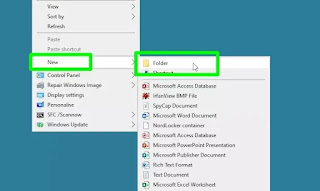







Comments
Post a Comment